Experiment with CCD Camera Images: Difference between revisions
No edit summary |
No edit summary |
||
| Line 38: | Line 38: | ||
Click the links to download the images to your own computer, or if you doing this in the astronomy lab, look for them in the directory called "Image Processing". | |||
*[http://prancer.physics.louisville.edu/classes/108/topics/image_processing/ngc2070_I_ij.fits ngc2070_I_ij.fits through the I filter] | |||
*[http://prancer.physics.louisville.edu/classes/108/topics/image_processing/ngc2070_I_ij.fits | |||
*[http://prancer.physics.louisville.edu/classes/108/topics/image_processing/ngc2070_R_ij.fits ngc2070_R_ij.fits through the R filter] | *[http://prancer.physics.louisville.edu/classes/108/topics/image_processing/ngc2070_R_ij.fits ngc2070_R_ij.fits through the R filter] | ||
*[http://prancer.physics.louisville.edu/classes/108/topics/image_processing/ngc2070_V_ij.fits ngc2070_V_ij.fits through the V filter] | *[http://prancer.physics.louisville.edu/classes/108/topics/image_processing/ngc2070_V_ij.fits ngc2070_V_ij.fits through the V filter] | ||
*[http://prancer.physics.louisville.edu/classes/108/topics/image_processing/ngc2070_B_ij.fits ngc2070_B_ij.fits through the B filter] | *[http://prancer.physics.louisville.edu/classes/108/topics/image_processing/ngc2070_B_ij.fits ngc2070_B_ij.fits through the B filter] | ||
We have already done some processing on them for you by subtracting the response of the camera to no light (a so-called "dark frame", and by aligning the images so that when superimposed the stars and other features register. | We have already done some processing on them for you by subtracting the response of the camera to no light (a so-called "dark frame"), and by aligning the images so that when superimposed the stars and other features register. | ||
== Using ImageJ == | |||
If your own computer will run Java, then you may load ImageJ or run it from the web site. It is already installed on the computers in the astronomy lab. To access ImageJ from your own computer, use this link to our servers: | |||
<center>[http://www.astro.louisville.edu/software/astroimagej/imagej/ ImageJ for Astronomy]</center> | |||
Select "Download ImageJ for your own computer". We have a version that has additional features for astronomy, but you won't need those for this activity. | |||
Once you have the software running you'll see a window that looks like this: | |||
<center>[[File:imagej_window.jpg]]</center? | |||
Revision as of 02:21, 20 September 2011
For an astronomer, an image is not necessarily a pretty picture. Indeed the information in each image usually goes far beyond what you can see at first look. Image processing is the technique by which an image can be transformed to reveal (or suppress) selected features, or to extract quantitative information in other forms.
There are three programs we use often in astronomy to acquire, analyze, and modify images:
SAOImage ds9 Aladin ImageJ or AstroImageJ
We may use these in different instances because they offer a different set of features. Aladin, for example is excellent for comparing images with one another and with astronomical data bases, and for making quick color images from several images through different filters. SAOImage ds9 is versatile for acquiring images and interacts in real time with our cameras. ImageJ, written and maintained for biomedical imaging, can be modified for special tasks, and is ideal when we are measuring the brightesses of stars.
In this activity we will use ImageJ because it provides for sensitive control of the colors in an image and preserves all of the information of the original data.
The basics
Astronomical images are most often created by placing an electronic detector such as a Charge Coupled Device camera at the focus of a telescope. CCD cameras have an array of sensors exposed to light focused by the telescope. Each sensor records the light from its share of the image. At the end of an exposure, a computer reads them and measures how much light was received point by point in the image. An element of this record is called a pixel. Just as in the camera of your cell phone, state of the art large telescopes use millions of pixels per CCD detector, and may have arrays of detectors side-by-side to cover large swaths of the sky. We use a camera ourselves in other activities. First, however, we will see how we can view and measure the data they return.
We will work with four images recorded in short exposures with our CDK20 south telescope at Mt. Kent, in Queensland, Australia. We have selected images of the Tarantula Nebula, a region of gas and young hot stars in the nearby Large Magellanic Cloud galaxy. There are four images in the data set, taken on the night of October 4, 2010, at about 15:50 UTC by Dr. Rhodes Hart. Each one is a 30 second exposure -- short by astronomical standards, but just long enough to get the nebula without completely saturating the bright stars. He took 4 images through 4 different filters, each one seeing sky in a different range of wavelengths or colors:
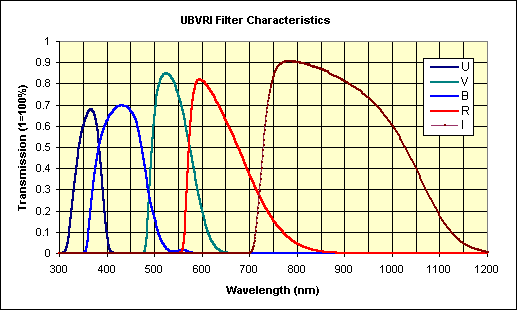
The filters are chosen for making precision measurements of the light from stars, not necessarily ideal for making color images that match what the eye sees. The eye is most sensitive at 550 nm, and only 10% as sensitive at
475 nm in blue, and 650 nm in the red. The CCD camera can sense wavelengths as long as 1100 nm.
Click the links to download the images to your own computer, or if you doing this in the astronomy lab, look for them in the directory called "Image Processing".
- ngc2070_I_ij.fits through the I filter
- ngc2070_R_ij.fits through the R filter
- ngc2070_V_ij.fits through the V filter
- ngc2070_B_ij.fits through the B filter
We have already done some processing on them for you by subtracting the response of the camera to no light (a so-called "dark frame"), and by aligning the images so that when superimposed the stars and other features register.
Using ImageJ
If your own computer will run Java, then you may load ImageJ or run it from the web site. It is already installed on the computers in the astronomy lab. To access ImageJ from your own computer, use this link to our servers:
Select "Download ImageJ for your own computer". We have a version that has additional features for astronomy, but you won't need those for this activity.
Once you have the software running you'll see a window that looks like this:
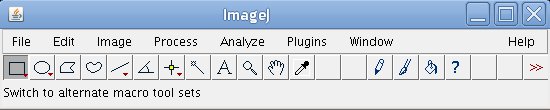 </center?
</center?