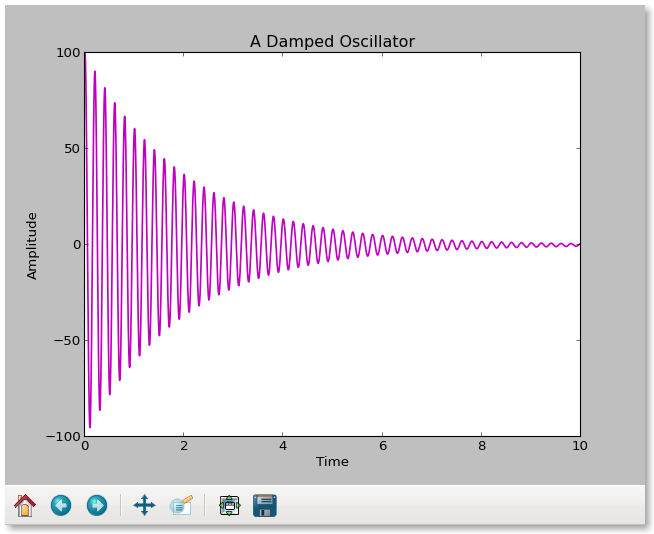Graphics with Python: Difference between revisions
| Line 175: | Line 175: | ||
plt.title('A Damped Oscillator') | plt.title('A Damped Oscillator') | ||
plt.plot(time,exp_amplitude,'r.', label='Exponential') | plt.plot(time,exp_amplitude,'r.', label='Exponential') | ||
plt.plot(time, product_amplitude,'b-', label=' | plt.plot(time, product_amplitude,'b-', label='Sine', linewidth=1.5) | ||
plt.legend() | plt.legend() | ||
| Line 184: | Line 184: | ||
plt.plot(time,product_amplitude, color='blue', linestyle = 'line', marker='None', | plt.plot(time,product_amplitude, color='blue', linestyle = 'line', marker='None', | ||
label=' | label='Sine', linewidth=1.5) | ||
instead. | instead. | ||
You may create two separate plots instead of one, in the previous example, by using pyplot this way: | |||
# Create a figure | |||
fig = plt.figure() | |||
# Adjust white space between plots | |||
fig.subplots_adjust(hspace=0.5) | |||
# Create x-y plots of the data with labeled axes | |||
data1 = fig.add_subplot(2,1,1) | |||
plt.xlabel('Time') | |||
plt.ylabel('Amplitude') | |||
plt.title('Damping') | |||
data1.plot(time,exp_amplitude,'r.', label='Exponential') | |||
plt.legend() | |||
data2 = fig.add_subplot(2,1,2) | |||
plt.xlabel('Time') | |||
plt.ylabel('Amplitude') | |||
plt.title('A Damped Oscillator') | |||
data2.plot(time,product_amplitude, color='blue', linestyle='solid', marker='None', label='Sine', linewidth=1.5) | |||
plt.legend() | |||
# Show the data | |||
plt.show() | |||
== Other useful x-y data plotting functions == | == Other useful x-y data plotting functions == | ||
Revision as of 04:10, 19 February 2013
The Python matplotlib module adds tools for interactive 2-D and 3-D graphics to our very short course in Python for scientific research. Matplotlib provides for easily generating and saving plots in file formats you can display on the web or in other programs, print, and incorporate in documents.
Installation of matplotlib
The current version 1.2 may be included in some Linux distributions. Version 1.1 has most of the features you will need now, and it is in Ubuntu and OpenSuse packages that can be added to your core Python system after you also install numpy. For example, under Ubuntu you would use
sudo apt-get install python-matplotlib
to get the most recent version available for your system and resolve missing components.
For Windows and MacOS users, if you installed the Enthought version of Python you will have it "out of the box". For others, look at the matplotlib installation website for directions on how to install it. You will need numpy too, and it also comes in the Enthought collection.
Once you have it installed, programs that use this library will have to import it with lines such as
import numpy as np import matplotlib as plt
to make the functions available. With these, numpy functions will start with np. and mathplotlib functions will have plt. in front of the function name, which shortens the code you would write. You can check that your computer has numpy and matplotlib by trying these commands in interactive Python or Idle. The version numbers will be available too with
print np.__version__ print plt.__version__
Learning the basics of 2D data and function plotting
The matplotlib on-line user's guide offers a tutorial with many examples, some of which we will look at here. The guide may also be downloaded as a handy readable pdf for off-line reference. There is also a helpful but unfinished quick start guide written by an astrophysics graduate student.
Creating one plot
Let's look at a simple program that generates its own data and creates one plot you can view on the screen using pyplot, a MATLAB-like interface:
# Import the plotting and math packages import matplotlib.pyplot as plt import math
# Define initial constants f0 = 5. a0 = 100. tdecay = 2.
# Create lists for the (x,y) data time = [] amplitude = []
# Calculate the data and append to the lists for i in range(0, 10000, 1): t = 0.001 * float(i) a = a0 * math.exp(-t/tdecay)*math.cos(2. * math.pi * f0 * t) time.append(t) amplitude.append(a)
# Create an x-y plot of the data with labeled axes
plt.plot(time, amplitude)
plt.xlabel('Time')
plt.ylabel('Amplitude')
plt.title('A Damped Oscillator')
# Show the data
plt.show()
Most of this program is used to create and prepare the data lists. The plotting is done in one line! We add labels to axes, a title to the plot, and show the work. The way in which it appears will depend on our installation, but the default is a Tkl interface that offers control for panning, zooming, and saving as png file. The data go into the plot as lists, and appear by default as a drawn line connecting the points. However, if you prefer red circles to a "pen down" line, then change the plt.plot to
plt.plot(time,amplitude,'ro')
or to
'r--' # red dashes 'bs' # blue stars 'g^' # green triangles
The properties of the line would be controlled by variables in the plot function using MATLAB-style string/value pairs.
plt.plot(time,amplitude, color='g', linewidth='2.0')
or alternatively a plot control function
lines = plt.plot(time,amplitude) plt.setp(lines, color='r', linewidth=2.0)
This has the useful feature that interactively plt.setp(lines) will show you all the parameters and their values.
The data in this example are input as lists, but they could be tuples instead:
# Import the plotting and math packages import matplotlib.pyplot as plt import math
# Define initial constants f0 = 5. a0 = 100. tdecay = 2.
# Create lists for the (x,y) data time = [] amplitude = []
# Calculate the data and append to the lists for i in range(0, 10000, 1): t = 0.001 * float(i) a = a0 * math.exp(-t/tdecay)*math.cos(2. * math.pi * f0 * t) time.append(t) amplitude.append(a)
x = tuple(time) y = tuple(amplitude)
# Create an x-y plot of the data with labeled axes
plt.xlabel('Time')
plt.ylabel('Amplitude')
plt.title('A Damped Oscillator')
oscillator = plt.plot(time,amplitude)
plt.setp(oscillator, color='m', linewidth=1.5)
# Show the data
plt.show()
This is what it looks like on the screen:
Saving the plot to a file
You may include a command to save a figure as a png file by adding
fname = 'oscillator.png' plt.savefig(fname)
The savefig function is sensitive to the file type in the extension, and
fname = 'oscillator.ps' plt.savefig(fname,dpi=600)
would be an example of a PostScript figure set to 600 dots per inch resolution. Supported formats are intended for high quality reproduction and include eps, ps, pdf, png, and svg, among others. The resolution may be controlled within the program, or in defaults for the user's custom startup file.
Overplotting
Matplotlib's pyplot.plot takes two arrays as arguments and is aware of several modifiers that determine how the data are plotted. When you use plot, you should be aware that implicitly it creates a figure and a subplot, and then uses these with the data you have provided. The subplot(nrows, ncols, plot_number) function allows you to make arrays of 9 or fewer plots on the same page. When you only have one plot, it is subplot(1,1,1). You are allowed to leave out the commas if the result is unambiguous, and you will sometimes see this written (lazily) as subplot(111). A second subplot on row 2 would be subplot(212) and so on.
If the pyplot.plot function is repeated, it loads another set of x-y data into the one plot, each set with its own properties. The sets can be labeled, and the labels can be turned into legends in the plot. Here's a simple example:
# Import the plotting and math packages import matplotlib.pyplot as plt import math
# Define initial constants f0 = 5. tdecay = 2.
# Create lists for the (x,y) data time = [] sine_amplitude = [] exp_amplitude = [] product_amplitude = []
# Calculate the data and append to the lists for i in range(0, 10000, 1): t = 0.001 * float(i) a1 = math.cos(2. * math.pi * f0 * t) a2 = math.exp(-t/tdecay) a = a1*a2 time.append(t) sine_amplitude.append(a1) exp_amplitude.append(a2) product_amplitude.append(a)
# Create an x-y plot with labels
plt.xlabel('Time')
plt.ylabel('Amplitude')
plt.title('A Damped Oscillator')
plt.plot(time,exp_amplitude,'r.', label='Exponential')
plt.plot(time, product_amplitude,'b-', label='Sine', linewidth=1.5)
plt.legend()
# Show the data plt.show()
In this case we used abbreviations for the keywords, but it is clearer to use the full text and to write, for example
plt.plot(time,product_amplitude, color='blue', linestyle = 'line', marker='None', label='Sine', linewidth=1.5)
instead.
You may create two separate plots instead of one, in the previous example, by using pyplot this way:
# Create a figure fig = plt.figure()
# Adjust white space between plots fig.subplots_adjust(hspace=0.5)
# Create x-y plots of the data with labeled axes
data1 = fig.add_subplot(2,1,1)
plt.xlabel('Time')
plt.ylabel('Amplitude')
plt.title('Damping')
data1.plot(time,exp_amplitude,'r.', label='Exponential')
plt.legend()
data2 = fig.add_subplot(2,1,2)
plt.xlabel('Time')
plt.ylabel('Amplitude')
plt.title('A Damped Oscillator')
data2.plot(time,product_amplitude, color='blue', linestyle='solid', marker='None', label='Sine', linewidth=1.5)
plt.legend()
# Show the data plt.show()
Other useful x-y data plotting functions
Other one-line plotting options that would create subplot(1,1,1) by default include
pyplot.scatter pyplot.semilogx pyplot.semilogy pyplot.loglog
Errorbars may be included with x and y data using
pyplot.errorbar(x, y, yerr=None, xerr=None)
It takes the x and y arrays, an array of y errors that defaults to None, and an array of x errors that also defaults to None.
For more information on plot and other built-in plotting types, see the pyplot documentation.